How To Loop a Recorded Macro
1. Set up the macro assignment of your controller like this, and export it to your controller.
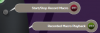
This tells your controller that pressing the first right tac switch will initiate the recording. Upon pressing that switch, any following button sequences will be recorded until that same switch is pressed again. Playback of the recording can be started by pressing the second right tac switch.
2. When you are satisfied with your recording, import it from your controller.
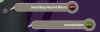
After importing, the macro assignment should look like the image above. Notice how 'recorded.vkm' has replaced the second right tac switch slot. This is the generated macro that contains the button sequence that you just recorded.
3. To make your recorded macro loop, you have to change its properties.
Hover your mouse cursor over the 'recorded.vkm' slot, and then click on the little green icon that says 'edit macro'.
Then, click the gear icon that is located in the top-right corner.
Notice the ability to change the loop settings for your macro. Select the one that you want and then click the 'Ok' button.
Now click the green check mark which is also located in the top-right corner.
Now export the macro assignment to your controller again and try it out!


